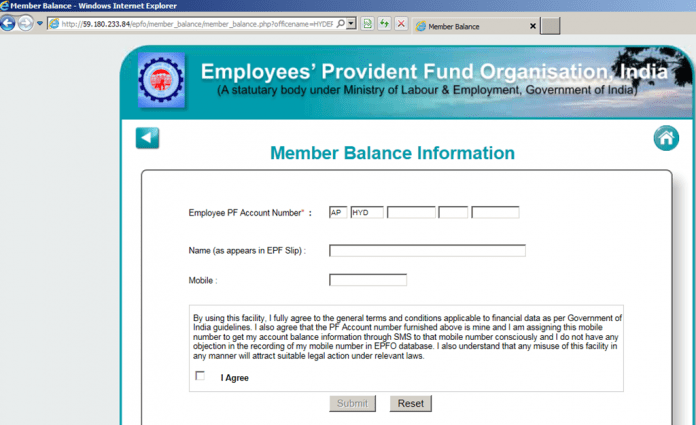EPFO News: According to EPFO, if you have left or are changing jobs, you can update information like employer, date of exit, reason for leaving the job. If there is a delay in joining another institute, you can still update your account.
EPFO News: Employees’ Provident Fund Organization (EPFO) provides EPF (Employees’ Provident Fund) and EPS (Employees’ Pension Scheme) facilities to employees working in the organized sector. EPFO now gives a special facility to its subscribers. In this, the subscriber himself can update the ‘Date of Exit’ i.e. the date of leaving the job in his EPF account. According to EPFO, if you have left or are changing jobs, you can update information like employer, date of exit, reason for leaving the job. If there is a delay in joining another institute, you can still update your account.
For many facilities related to EPF, it is necessary to have an ‘exit date’ mark. Earlier, only the employer (company) had the right to mark the exit date. If the company did not mark the ‘Date of Exit’, the employees were not able to withdraw from the PF account on need. PF account transfer is also not possible.
Keep in mind that the date of exit is updated when the contribution of both the employees and the employers has stopped accumulating. This should be marked only two months after the last contribution made by the company to one’s PF account.
Process to update ‘Date of Exit’
- Visit the website https://unifiedortal-mem.epfindia.gov.in/memberinterface/
- Login with Universal Account Number (UAN) and Password
- Go to Manage and click on Mark Exit.
- Click on the Select Employment drop down menu and select your EPF account number.
- Enter the date of exit and the reason for exit.
- Request for OTP and enter the OTP sent to your Aadhaar linked mobile number.
- Tick the check box which states that- I have read the points given below carefully.
- Now click on ‘Update’
- Now you will get a pop-up message on the screen. In which it will be written- “Date of
- exit updated successfully”.
- Click on the OK button to complete the process.