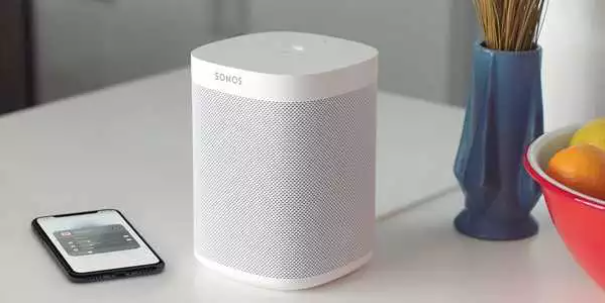If you have a Sonos speaker with AirPlay supports – and these days, virtually all Sonos speakers do – it’s easy to play podcasts on Sonos using the Apple Podcasts app.
In fact, you can use the same technique to play podcasts on Sonos using any popular podcast app on your iPhone.
How to add Apple Podcasts to a Sonos speaker
1. Open the Apple Podcasts app on your iPhone.
2. Start playing a podcast and tap the episode so the full-screen viewer appears.
3. Tap the AirPlay icon at the bottom of the screen.
4. In the pop-up window, tap the circle beside each Sonos speaker you want to add the podcast to. Each selected speaker should be checked.
5. The podcast will now play through the selected speakers. You can control the playback, change episodes, and adjust volume right from your phone. To stop playing the podcast through Sonos, tap the AirPlay icon again and clear the checkmarks for each Sonos speaker.
If you prefer, you can also get to the AirPlay controls through the iPhone’s Control Center – swipe down from the top right of the screen, and then tap and hold the audio card at the top right of the screen. Here you can tap the AirPlay icon to add (or remove) the podcast to Sonos.
Sonos speakers that support AirPlay
These days, virtually all Sonos speakers have AirPlay support, so unless you have an older speaker in your setup, you should be able to add podcasts to Sonos wirelessly from your phone.
Here are all the Sonos models that are currently supported:
- Amp
- Arc
- Beam
- Five
- Move
- One and One SL
- Play:5 (Gen 2)
- Playbase
- Port
- Ikea Symfonisk
How to add podcasts to Sonos without AirPlay
You don’t need to use your iPhone and AirPlay to listen to podcasts on Sonos. Podcasts are available in a number of streaming services, including TuneIn, Pocket Casts, and Stitcher. You could add any of these streaming services to your Sonos and subscribe to podcasts through those apps.