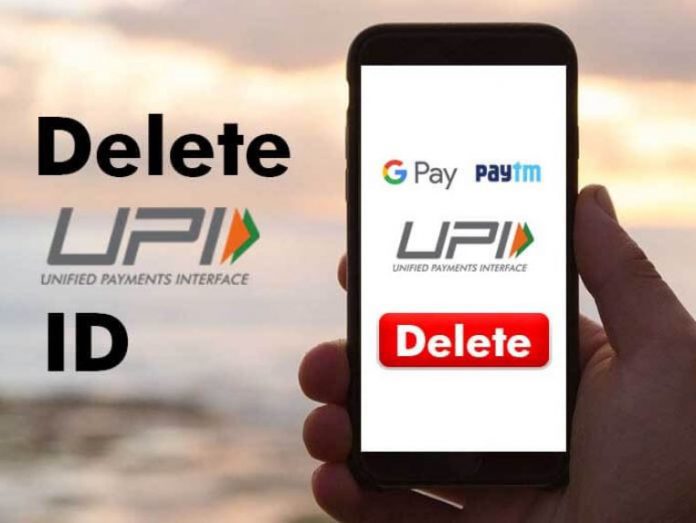Today almost every youth and even elderly people use UPI payment apps. Transferring money has become very easy with these apps. At the same time, one such platform is Google Pay, in which you need to add your bank account as well as create a UPI ID. Your UPI ID is an address that identifies you on UPI and usually includes your bank name as well. Also, you can change your UPI ID anytime in the Google Pay app.
So today we are going to tell you here that how you can change your UPI Id in the app of your GPay i.e. Google Pay and what will have to be done for it.
How to Change UPI in Google Pay
Below we have explained the step-by-step complete process to change the UPI ID in Google Pay, how you can change it. For this, first of all, you should update the app of your GPay. Follow the process given below.
Step 1: First of all, open the Google Pay app on your mobile phone.
Step 2: Now at the top right, you have to tap on your photo.
Step 3: Now you will get to see the option of Bank Account here, click on it.
Step 4: After this, now you have to open your bank account here.
Step 5: Then now you have to click on the option of Manage UPI IDs.
Step 6: Here you will get your UPI ID.
Step 7: After this you have to press on the + icon.
Step 8: Now here you have to verify your mobile number.
Step 9: Once verified, you will be able to add a new UPI ID.