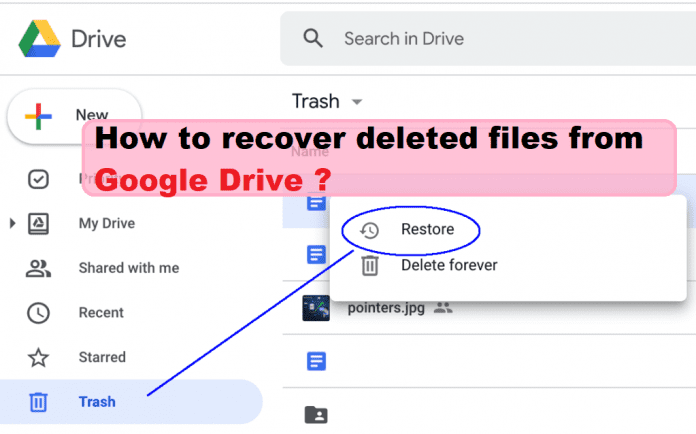If a user accidentally deleted a file from Google Drive, here’s how to recover it from the Trash folder.
Google Drive stocks and organizes your content in the cloud for you to access at any time. If a user accidentally deleted a file from Google Drive, there are ways to recover it from the Trash folder. The file will remain in the Trash folder for 30 days before being automatically deleted. If you delete a shared file from Google Drive, others can see it unless you delete the file permanently. Once a file is out of the Trash, there is no way to recover it again.
For those who do not know about this, let us tell you that Google Cloud provides 15GB storage for free, after which users will get Google One plan.Requires purchase of paid storage through The Basic plan offers 100GB of cloud storage for Rs 130 per month. There is also a Standard plan that offers 200GB of storage for Rs 210 per month. A premium plan offers 2TB of cloud storage for Rs 650 per month. These Google One memberships also support Family Sharing.
How to recover deleted files from Google Drive
For this, users can recover files on Google Drive using Android phone, iPhone, iPad or desktop browser. The steps for all the three platforms are more or less the same. As mentioned, deleted files are kept in the Trash folder for a month before being permanently erased. If you change your mind about deleting a particular file, you can easily restore it from the Trash within 30 days of deleting it.
Also, it is to be noted that you can restore the file only if you own the file, that is, you are the owner of the file. If you are not the owner of the file, you will need to contact the person concerned to restore it. To restore deleted files from Google Drive, follow the steps given below-
- Go to Google Drive app in mobile, click on Trash.
- On a computer browser, go to drive.google.com/drive/trash .
- You can set your trashed files in order by date of trash to find the oldest or latest trashed files.
- Click the three-dot icon below the file you want to restore, or right-click the file you want to restore.
- Click on Restore.
- Your file should now be restored to where it was deleted.